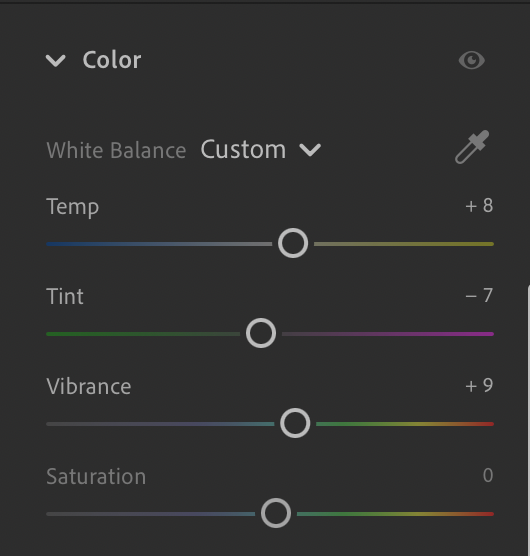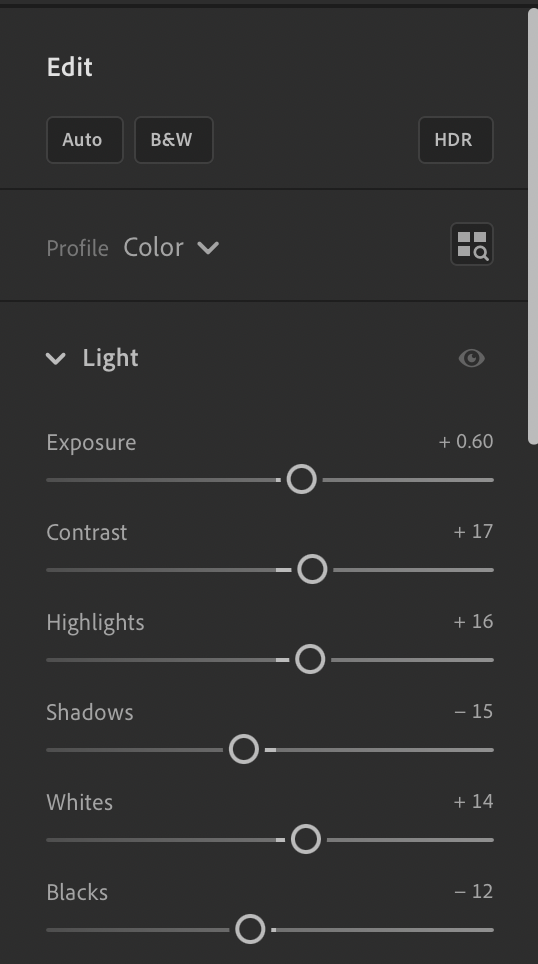Today, taking pictures is easy, and everyone wants their photos to look great, especially on social media. Adobe Lightroom is a powerful tool that can help you make your pictures even better. This beginner's guide will show you how to use Adobe Lightroom to edit your photos like a professional. Start learning now!
Beginning with Adobe Lightroom:
Adobe Lightroom is a software that lets you change and improve your photos. First, you need to download and install it on your computer or mobile device. Once you set it up, you can import your photos and start editing right away.
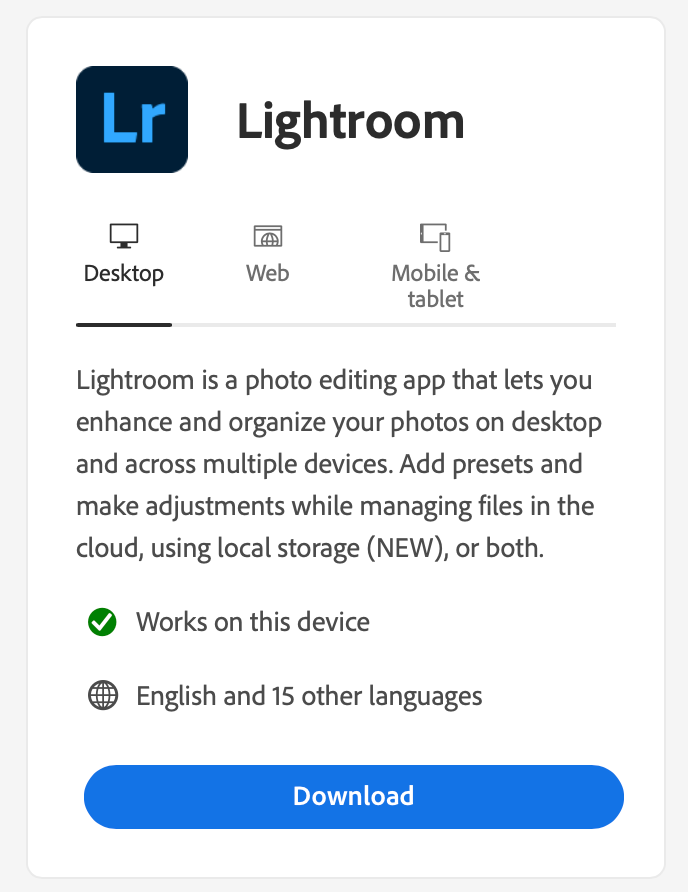
Understanding the Workspace:
When you open Adobe Lightroom, you'll see it's organized into different sections called modules. Here’s what each one does:
- Library: This is where you organize and sort your photos. You can view, compare, and rate your images to keep everything in order.
- Develop: This is the main editing area where you can adjust your photos’ brightness, color, and other settings.
- Map: If your photos have location information, this module shows where they were taken on a map.
- Book: Here, you can create photo books by arranging your photos into layouts and adding text.
- Slideshow: You can create slideshows with your photos and add music or transitions to share your images in a fun way.
- Print: This module helps you prepare your photos for printing by adjusting the size, layout, and color settings.
- Web: You can create photo galleries to share online using this module.
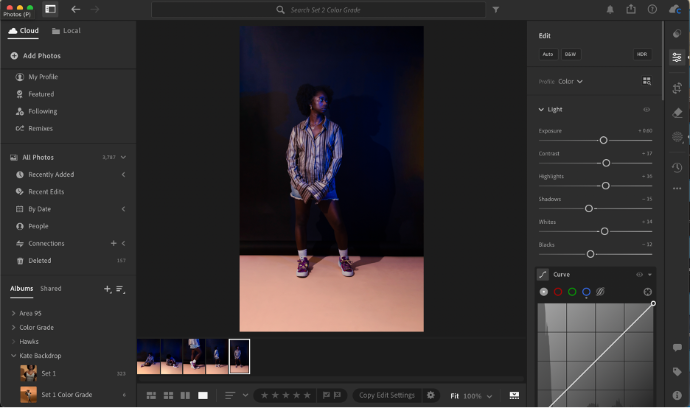
Basic Editing Techniques:
In the Develop module, you can do many things to improve your photos:
- Cropping and Straightening: Use the Crop tool to remove unwanted parts of your photo or to straighten a crooked horizon.
- Exposure and Contrast: Adjust the exposure to make your photo lighter or darker. Changing the contrast makes the difference between the light and dark areas more pronounced, making your image pop.
- White Balance: This tool helps you correct the color temperature of your photo, making it look more natural.
- Color and Saturation: You can enhance the colors in your photos by adjusting the saturation (how bright the colors are) and vibrance (making colors stand out without affecting skin tones).
- Sharpening and Noise Reduction: Sharpening makes the details in your photo clearer, while noise reduction smooths out any grainy spots in your picture.
Adobe Lightroom Edit Control Panel
Advanced Editing Techniques:
As you get more comfortable with Lightroom, you can start using advanced features:
- Local Adjustments: Tools like the Adjustment Brush, Radial Filter, and Graduated Filter let you make changes to specific parts of your photo without affecting the whole image. For example, you can brighten a person’s face without changing the background.
- Presets and Profiles: Presets are like ready-made filters that you can apply to your photos with one click. Profiles adjust the look of your photo without changing the editing sliders, giving you more control over your image’s style.
- Lens Corrections: This tool fixes any distortion, vignetting (dark edges), or chromatic aberration (color fringes) caused by your camera lens.
- Spot Removal: If there are unwanted objects or blemishes in your photo, you can remove them using the Spot Removal tool. This is great for getting rid of dust spots or other small distractions.
- Red Eye Correction: This tool helps you fix the red-eye effect that sometimes happens when you use a flash.
- Split Toning: You can add different colors to the highlights (bright areas) and shadows (dark areas) of your photo to create a specific mood or effect.
- Transform: The Transform tool lets you fix perspective issues, like making sure buildings look straight instead of tilted.
- HSL/Color: HSL stands for Hue, Saturation, and Luminance. This tool lets you control each color in your photo separately, so you can make specific colors stand out or blend in.
- Curves: The Tone Curve tool gives you more control over the brightness and contrast of your photo by letting you adjust specific parts of the brightness range (shadows, midtones, highlights).
- Detail: This panel lets you fine-tune sharpening and noise reduction, so you can get the best balance between detail and smoothness in your photo.
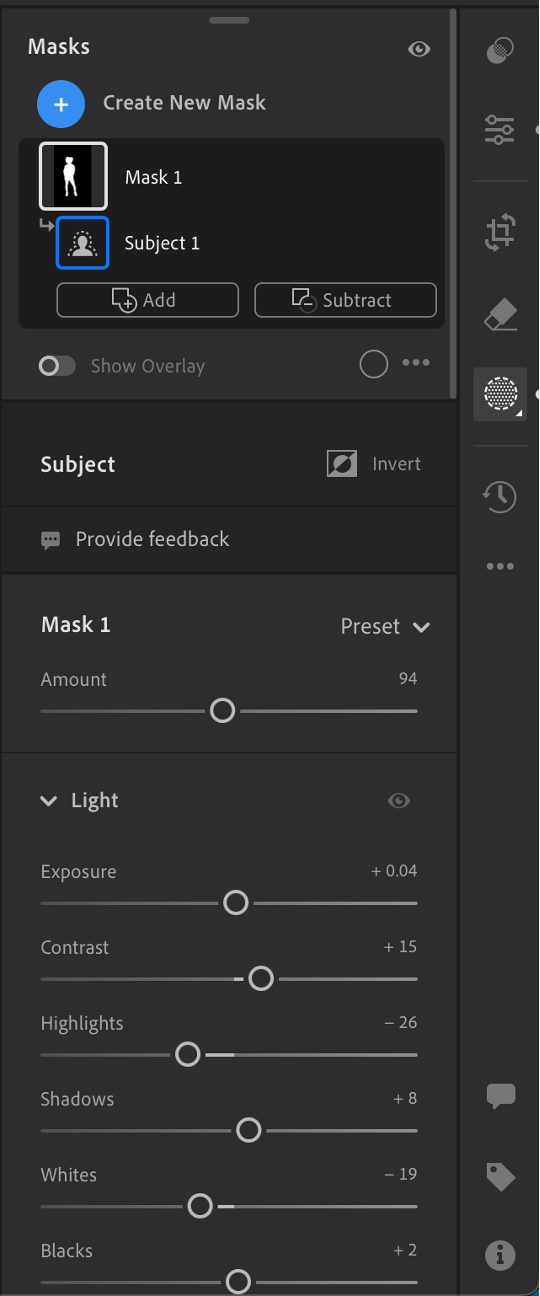
Photo Management and Organization:
Lightroom isn’t just for editing; it also helps you manage and organize your photos:
Keywords: You can add keywords to your photos to make them easier to find later.
- Collections: Organize your photos into collections to keep related images together. You can also create Smart Collections that automatically gather photos based on criteria you set.
- Flagging and Rating: You can flag photos as picks or rejects and give them star ratings or color labels to help sort them.
- Face Recognition: Lightroom can identify and group photos of the same person, making it easier to organize portraits and group shots.
- Search and Filter: Quickly find specific photos using the search and filter options based on keywords, metadata, or other criteria.
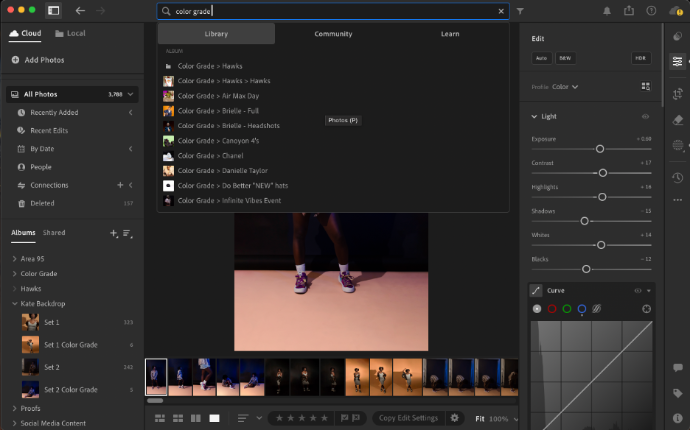
Exporting and Sharing Your Photos:
Once you’ve finished editing, you’ll want to share your photos:
- Export: Save your edited photos in different formats like JPEG, TIFF, or PNG. You can choose the size, quality, and location where the files will be saved.
- Watermarking: Add a watermark to your photos before sharing them to protect your work.
- Publish Services: Lightroom integrates with services like Flickr, SmugMug, or Adobe Portfolio, so you can upload your photos directly from the software.
- Email: You can email photos directly from Lightroom, resizing and formatting them as needed for easy sharing.
- Print and Slideshow: As mentioned earlier, you can print your photos or create slideshows to showcase your work.
Adobe Lightroom offers many features that can help you turn your photos into stunning images. Whether you're just starting or want to explore advanced techniques, this guide covers everything you need to know. Practice regularly, try out different tools, and let your creativity guide you. As you gain more experience, you’ll develop your unique editing style and become more confident in your skills.